SharePoint Importer
Introduction
The Microsoft SharePoint Importer allows migrating documents, folders, list items and lists/libraries to SharePoint 2013, 2016, and 2019 offering following features:
Import documents to Microsoft SharePoint Document Library items
Import folders to Microsoft SharePoint Document Library items
Import list items to Microsoft SharePoint Document Library items
Import lists/libraries to Microsoft SharePoint Sites
Set values for any columns in SharePoint, including user defined columns
Set values for SharePoint specific internal field values
Create documents, folders and list items using standard SharePoint content types or custom content types
Set permissions for individual documents, folders, list items and lists/libraries
Set the folder path and create folders if they don’t exist
Apply Content Types automatically to lists/libraries if they are not applied yet
Delta migration
Import versions (minor or major, automatic enabling of versioning in the targeted document library)
Import files with a size up to 15 GB (depending on the target SP version)
Installation
To install the main product components, consult the migration-center Installation Guide document.
The migration-center SharePoint Importer requires installing an additional, separate component besides the main product components. This additional component is able to set system values (such as creation date, modified date, author and editor) as well as taxonomy values for your objects. It is designed to run as a Windows service and needs the .NET Framework 4.7.2 installed on your computer, which is running this service as well as the migration-center Job Server.
This component must be installed in all machines where the migration-center server components is installed.
To install this additional component, it is necessary to run an installation file, which is located within the
SharePoint component folder of your migration-center Job Server installation location, which is by default C:\Program Files (x86)\fme AG\migration-center Server Components <version>\lib\mc-sharepoint-online-importer\CSOM_Service\install. This folder contains the file install.bat, which must be executed with administrative privileges.
After the service is installed you will need to start it manually for the first time, after that the service is configured to start automatically as soon as the computers operating system is loaded.
In case it is necessary to uninstall this component, the file uninstall.bat must be executed.
Configuration
The migration-center SharePoint Importer can import objects generated by any of the available (and compatible) scanners. Most scanners can store the data they extract from the source systems they access in either a local path, or a UNC network path.
As is the case with all importers, they need to able to access the files extracted by a scanner in order to import.
See the respective scanner’s user guide for more information on configuration parameters if necessary.
Limitations and known issues
The SharePoint on-premise importer supports only the following authentication types:
NTLM Windows authentication (authenticationMethod = direct)
AD FS SAML token-based authentication (authenticationMethod = adfs)
Kerberos Windows authentication is currently NOT supported.
Due to restrictions in SharePoint, documents cannot be moved from one Library to another using migration-center once they have been imported. This applies to Version and Update objects.
Moving folders is only supported for SharePoint 2016 and later.
Moving folders is only supported within the same site, i.e. the importer parameter "serverURL" and the system attribute "site" must have the same values for the initial and any update import runs.
Even though some other systems such as Documentum allow editing of older versions, either by replacing metadata, or creating branches, this is not supported by SharePoint. If you have updates to intermediate versions to a version tree that is already imported, the importer will return an error upon trying to import them. The only way to import them is to reset the original version tree and re-import it in the same run with the updates.
Running multiple Job Servers for importing into SharePoint must be done with great care, and each of the Job Servers must NOT import in the same library at the same time. If this occurs, because the job will change library settings concurrently, the versioning of the objects being imported in that library will not be correct.
The SharePoint system has some limitations regarding file names, folder names, and file size. Our SharePoint importer will perform the following validations before a file gets imported to SharePoint (in order to fail fast and avoid unnecessary uploads):
SharePoint 2013
Max. length of a file name: 128 characters
Max. length of a folder name: 128 characters
Invalid leading chars for file name: SPACE, PERIOD
Invalid leading chars for folder name: SPACE, PERIOD
Invalid trailing chars for folder name: SPACE, PERIOD
Invalid file or folder names: "AUX", "PRN", "NUL", "CON", "COM0", "COM1", "COM2", "COM3", "COM4", "COM5", "COM6", "COM7", "COM8", "COM9", "LPT0", "LPT1", "LPT2", "LPT3", "LPT4", "LPT5", "LPT6", "LPT7", "LPT8", "LPT9"
Consecutive PERIOD characters are not allowed in file or folder names
The following characters are not allowed in file or folder names: ~ # % & * { } \ : < > ? / | “
Max. length of a file path: 260 characters
Max. size of a file: 2 GB
Max. size of an attachment: 250 MB
SharePoint 2016
Max. length of a file name: 128 characters
Max. length of a folder name: 128 characters
Invalid leading chars for file name: SPACE, PERIOD
Invalid leading chars for folder name: SPACE, PERIOD, ~
Invalid trailing chars for folder name: SPACE, PERIOD
Invalid file or folder names: "AUX", "PRN", "NUL", "CON", "COM0", "COM1", "COM2", "COM3", "COM4", "COM5", "COM6", "COM7", "COM8", "COM9", "LPT0", "LPT1", "LPT2", "LPT3", "LPT4", "LPT5", "LPT6", "LPT7", "LPT8", "LPT9"
The following characters are not allowed in file or folder names: " # % * : < > ? / \ |
Max. length of a file path: 260 characters
Max. size of a file: 10 GB
Max. size of an attachment: 250 MB
SharePoint 2019
Max. length of a file name: 400 characters
Max. length of a folder name: 400 characters
Invalid leading chars for file name: SPACE, PERIOD
Invalid leading chars for folder name: SPACE, PERIOD, ~
Invalid trailing chars for folder name: SPACE, PERIOD
Invalid file or folder names: "AUX", "PRN", "NUL", "CON", "COM0", "COM1", "COM2", "COM3", "COM4", "COM5", "COM6", "COM7", "COM8", "COM9", "LPT0", "LPT1", "LPT2", "LPT3", "LPT4", "LPT5", "LPT6", "LPT7", "LPT8", "LPT9"
The following characters are not allowed in file or folder names: " * : < > ? / \ |
Max. length of a file path: 400 characters
Max. size of a file: 15 GB
Max. size of an attachment: 250 MB
SharePoint Importer Properties
To create a new SharePoint Importer, create a new importer and select SharePoint from the Adapter Type drop-down. Once the adapter type has been selected, the Parameters list will be populated with the parameters specific to the selected adapter type. Mandatory parameters are marked with an *.
The Properties of an existing importer can be accessed after creating the importer by double-clicking the importer in the list or selecting the Properties button/menu item from the toolbar/context menu. A description is always displayed at the bottom of the window for the selected parameter.
Multiple importers can be created for importing to different target locations, provided each importer has a unique name.
Common importer parameters
Configuration parameters
Values
Name
Enter a unique name for this importer
Mandatory
Adapter type
Select SharePoint from the list of available connectors
Mandatory
Location
Select the Job Server location where this job should be run. Job Servers are defined in the Jobserver window. If no Job Server has been created by the user to this point, migration-center will prompt the user to define a Job Server Location when saving the Importer.
Mandatory
Description
Enter a description for this job (optional)
SharePoint Importer parameters
The configuration parameters available for the SharePoint Importer are described below:
Configuration parameters
Values
authenticationMethod
Method used for authentication against SharePoint. If your SP is setup to directly authenticate your users, enter "direct" and provide user name and password in the corresponding parameters. If your SP is setup to use ADFS authentication, enter "adfs" and provide values for the user name, password, domain, adfsBaseUrl, adfsEndpoint, and adfsRealm parameters.
Mandatory
serverURL
This is the URL to the root site collection of your SharePoint environment.
Mandatory
adfsBaseUrl
ADFS login page URL. Depends on your ADFS configuration. Example: https://adfs.contoso.com
adfsEndpoint
ADFS Federation Service endpoint URL. Depends on your ADFS configuration. Example: https://sharepoint.contoso.com/_trust/
adfsRealm
Realm for relying party identifier. Depends on your ADFS configuration. Example: https://sharepoint.contoso.com or urn:sharepoint.contoso.com
username
The SharePoint user on whose behalf the import process will be executed.
Should be a SharePoint site administrator.
Example: sharepoint\administrator (direct authentication) or [email protected] (ADFS authentication)
Mandatory
Note: If you import into a SharePoint sub-site, this user needs Full Control permission on the root site as well!
password
Password of the user specified above
Mandatory
autoAdjustVersioning
Enable/Disable whether the lists/libraries should be updated to allow versions imports.
Enabled: The importer will update the lists/libraries if needed.
Disabled: In case the feature is needed in the import process but not allowed by the target lists/libraries and error will be thrown.
autoAdjustAttachments
Enable/Disable whether the lists should be updated to allow attachments imports.
Enabled: The importer will update the lists if needed.
Disabled: In case the feature is needed in the import process but not allowed by the target lists/libraries and error will be thrown.
autoAddContentTypes
Enable/Disable whether the lists/libraries should be updated to allow items with custom content type imports.
Enabled: The importer will update the lists if needed.
Disabled: In case the feature is needed in the import process but not allowed by the target lists/libraries and error will be thrown.
autoCreateFolders
Enable/disable whether folders which do not exist should be created during import.
Enabled: the importer created any specified folders automatically.
Disabled: no new folders are created, but any existing folders (same path and name) are used. References to non-existing folders throw an error.
proxyURL
This is the URL, which defines the location of your proxy to connect to the Internet. This parameter can be left blank if no proxy is used to connect to the internet.
proxyUsername
The login of the user, who connects and authenticates on the proxy, which was specified in parameter proxyURL.
Example: corporatedomain\username
proxyPassword
Password of the proxy user specified above
loggingLevel*
Sets the verbosity of the log file.
Values:
1 - logs only errors during scan
2 - is the default value reporting all warnings and errors
3- logs all successfully performed operations in addition to any warnings or errors
4 - logs all events (for debugging only, use only if instructed by fme product support since it generates a very large amount of output. Do not use in production)
Mandatory
Hints for ADFS Configuration
The following screenshots shows where you can find the necessary values for the "adfsEndpoint" and "adfsRealm" parameters in the Windows AD FS configuration tool:
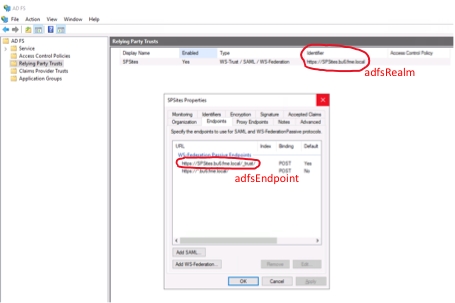
Content Integrity Check
Starting from migration-center 3.5 the SharePoint importer has the option of checking the integrity of each document’s content after it has been imported. This will be done if the “checkContentIntegrity” parameter is checked and it will verify only documents that have a generated checksum in the Source Attributes.
Currently the only supported checksum algorithm is MD5 with HEX encoding.
Working with the migration-center SharePoint object type
Migration Sets
Documents
Documents targeted at a Microsoft SharePoint Document library will have to be added to a migration set. This migration set must be configured to accept objects of type <source object type>ToSharePoint (document).
Create a new migration set and set the <source object type>ToSharePoint(document) in the Type drop-down. This is set in the -Migration Set Properties- window which appears when creating a new migration set. The type of object can no longer be changed after a migration set has been created.
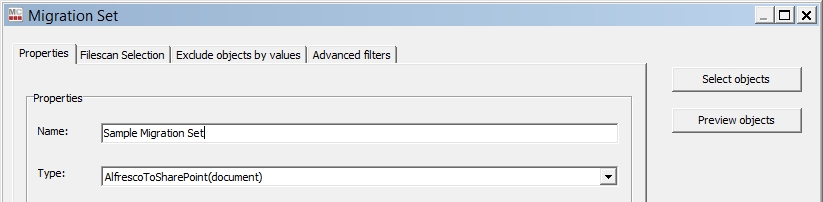
The migration set is now set to work with SharePoint documents.
Links
The same procedure as for documents also applies to links about to be imported to SharePoint Online. For links the object type to select for a migration set would be <source object type>ToSharePoint(link).
Folders
The same procedure as for documents also applies to folders about to be imported to SharePoint. For folders the object type to select for a migration set would be <source object type>ToSharePoint (folder).
Lists
The same procedure as for documents also applies to lists or libraries about to be imported to SharePoint. For lists or libraries the object type to select for a migration set would be <source object type>ToSharePoint (list).
List Items
The same procedure as for documents also applies to list items about to be imported to SharePoint. For list items the object type to select for a migration set would be <source object type>ToSharePoint (listItem).
Transformation rules
Documents
<source object type>ToSharePoint (document) type objects have a number of predefined rules listed under Rules for system attributes in the -Transformation Rules- window. These rules are described in the table below.
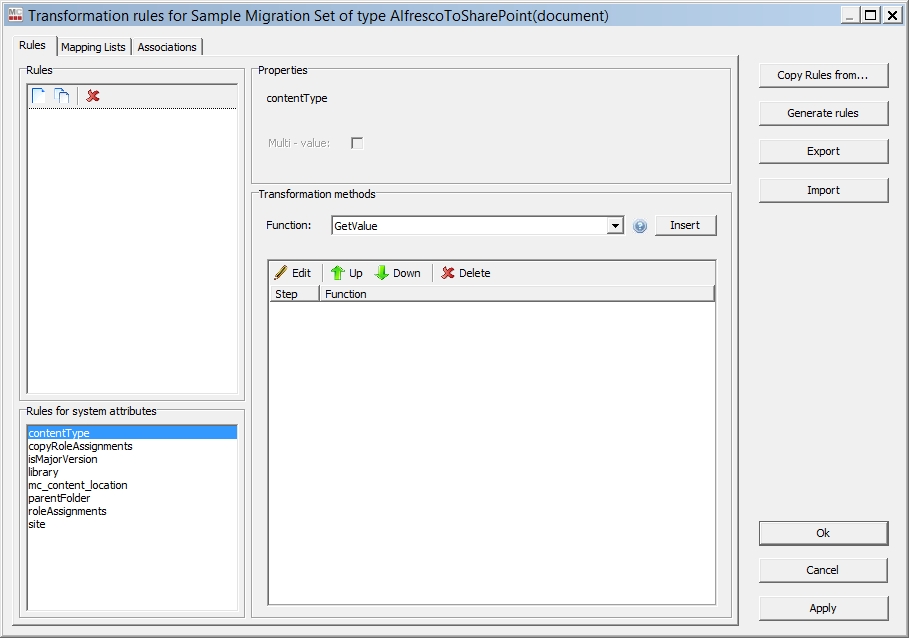
Configuration parameters
Values
contentType
Rule setting the content type.
Example: Task
Mandatory
This value must match existing migration-center object type definitions; see paragraph Object Type definitions
copyRoleAssignments
Specify if roles from the parent object are copied or not. This system rule is necessary only if the system rule roleAssignments is set, otherwise it is not used.
By default, this value is set to false.
fileExtension
Specify the file extension of the file name that is used to upload the content file to SharePoint.
See also section Object Values
isMajorVersion
Specify, if the current object will be created as a major or minor version in the SharePoint target library.
Example:
TRUE or YES or 1 (check in as major version)
FALSE or NO or 0 (check in as minor version)
library
Specify the name of the library, where to import the current object
Mandatory
mc_content_location
Specify the location of a document’s content file.
If not set, the default content location (i.e. where the document has been scanned from) will be used automatically.
Set a different path (including filename) if the content has moved since it was scanned, or if content should be substituted with another file
parentFolder
Rule which sets the path for the current object inside the targeted Document Library item
Example: /username/myfolder/folder
Mandatory
This rule must contain a value. If the current object shall be imported on root level of the targeted library, specify a forward slash “/”
roleAssignments
Specify role assignments for the current object. If a role definition is assigned to the current object, the migration-center SharePoint Importer breaks the role inheritance.
It is possible to specify either a list of users and/or a list of SharePoint groups. If a group is specified, it is necessary, that the targeted SharePoint Group exists in your SharePoint Site.
To set role assignments for single users, the value must match the following pattern:
<loginname>;#roledefinitionname
To set role assignments for SharePoint groups, the value must match the following pattern:
@<group name>;#roledefinitionname
Example:user;#Read
@Contributors;#Contribute
site
Specify the target (sub-) site relative to your site collection, which was specified in the SharePoint Importer connector parameters.
Mandatory
This rule must contain a value. If the current object shall be imported on root level of the targeted site collection, specify a forward slash “/”
Other rules can be defined by the user to set various SharePoint column values, such as Name, Title, checkin_comment to name a few of the more frequently used. Any SharePoint column which exists in the document library targeted by the contentType rule can be set by creating a rule and associating it with the corresponding column in the associations tab.
Links
SharePoint Online supports documents with the file format ".url". We call these documents "link documents" since they do not have real content but just point to another document in SharePoint Online or to an external web site. The importer will create the necessary content of the link documents on the fly. Thus, the importer will ignore the content of any source object that is imported as a link document because it will import the generated link content instead.
Links have similar rules as documents. The system rules for links are listed below.
Configuration
parameters
Values
contentType
Rule setting the content type. For links this should usually be the default document type Document.
Example: Document
Mandatory
This value must match existing migration-center object type definitions.
copyRoleAssignments
Specify if roles from the parent object are copied or not. This system rule is necessary only if the system rule roleAssignments is set, otherwise it is not used.
By default, this value is set to false.
isMajorVersion
Specify, if the current object will be created as a major or minor version in the target library.
Example:
TRUE or YES or 1 (check in as major version)
FALSE or NO or 0 (check in as minor version)
library
Specify the name of the library, where to import the current object
Mandatory
parentFolder
Rule which sets the path for the current object inside the target library.
Example: /username/myfolder/folder
Mandatory
This rule must contain a value. If the current object shall be imported on root level of the targeted library, specify a forward slash “/”
roleAssignments
Specify role assignments for the current object. If a role definition is assigned to the current object, the migration-center SharePoint Importer breaks the role inheritance.
It is possible to specify either a list of users and/or a list of SharePoint groups. If a group is specified, it is necessary, that the targeted SharePoint Group exists in your SharePoint Site.
To set role assignments for single users, the value must match the following pattern: <loginname>;#roledefinitionname
To set role assignments for SharePoint groups, the value must match the following pattern: @<group name>;#roledefinitionname
To set role assignments for AD domain groups, you must specify the group's login name, which is: c:0o.c|federateddirectoryclaimprovider|<group guid>
Examples:
domain\spAdmin;#Read
@Contributors;#Contribute
c:0o.c|federateddirectoryclaimprovider|f919916d-15d1-4b13-8cbd-1973d4e50671;#Read
site
Specify the target (sub-) site relative to your site collection, which was specified in the SharePoint Importer connector parameters.
Mandatory
This rule must contain a value. If the current object shall be imported on root level of the targeted site collection, specify a forward slash “/”
url
The target URL of this link document. Can be a URL to another SharePoint document or a URL to an external web site.
Example:
https://contoso.sharepoint.com/sites/MySite/Documents/Test.docx
Mandatory
Folders
Folders have different rules as documents. The exact system rules applicable to folders are listed below.
Configuration parameters
Values
contentType
Rule setting the content type.
Example: Task
Mandatory
This value must match existing migration-center object type definitions; see paragraph Object Type definitions
library
Specify the name of the library, where to import the current object
Mandatory
name
Rule which sets the name of the current folder inside the targeted Document Library item
Example: /my first folder
Mandatory
parentFolder
Rule which sets the path for the current object inside the targeted Document Library item
Example: /username/myfolder/folder
Mandatory
This rule must contain a value. If the current object shall be imported on root level of the targeted library, specify a forward slash “/”
copyRoleAssignments
Specify if roles from the parent object are copied or not. This system rule is necessary only if the system rule roleAssignments is set, otherwise it is not used.
By default, this value is set to false.
roleAssignments
Specify role assignments for the current object. If a role definition is assigned to the current object, the migration-center SharePoint Importer breaks the role inheritance.
It is possible to specify either a list of users and/or a list of SharePoint groups. If a group is specified, it is necessary, that the targeted SharePoint Group exists in your SharePoint Site.
To set role assignments for single users, the value must match the following pattern:
<loginname>;#roledefinitionname
To set role assignments for SharePoint groups, the value must match the following pattern:
@<group name>;#roledefinitionname
Example:user;#Read
@Contributors;#Contribute
site
Specify the target (sub-) site relative to your site collection, which was specified in the SharePoint Importer connector parameters.
Mandatory
This rule must contain a value. If the current object shall be imported on root level of the targeted site collection, specify a forward slash “/”
List Items
List items have different rules as documents. The exact system rules applicable to list items are listed below.
Configuration parameters
Values
contentType
Rule setting the content type.
Example: Task
Mandatory
This value must match existing migration-center object type definitions; see paragraph Object Type definitions
isMajorVersion
Specify, if the current object will be created as a major or minor version in the SharePoint target library.
Example:
TRUE or YES or 1 (check in as major version)
FALSE or NO or 0 (check in as minor version)
library
Specify the name of the library, where to import the current object
Mandatory
parentFolder
Rule which sets the path for the current object inside the targeted Document Library item
Example: /username/myfolder/folder
Mandatory
This rule must contain a value. If the current object shall be imported on root level of the targeted library, specify a forward slash “/”
relationLinkField
Rule which sets a list of column names, where to insert links to AttachmentRelation associated with the current object. This rule can be left blank, if no links shall be inserted.
copyRoleAssignments
Specify if roles from the parent object are copied or not. This system rule is necessary only if the system rule roleAssignments is set, otherwise it is not used.
By default, this value is set to false.
roleAssignments
Specify role assignments for the current object. If a role definition is assigned to the current object, the migration-center SharePoint Importer breaks the role inheritance.
It is possible to specify either a list of users and/or a list of SharePoint groups. If a group is specified, it is necessary, that the targeted SharePoint Group exists in your SharePoint Site.
To set role assignments for single users, the value must match the following pattern:
<loginname>;#roledefinitionname
To set role assignments for SharePoint groups, the value must match the following pattern:
@<group name>;#roledefinitionname
Example: user;#Read
@Contributors;#Contribute
site
Specify the target (sub-) site relative to your site collection, which was specified in the SharePoint Importer connector parameters.
Mandatory
This rule must contain a value. If the current object shall be imported on root level of the targeted site collection, specify a forward slash “/”
Lists
Lists have different rules as documents. The exact system rules applicable to lists are listed below.
Configuration parameters
Values
baseTemplate
Rule setting the base template for this list. A list of valid values can be found in the appendix.
Mandatory
This value must match existing migration-center object type definitions; see paragraph Object Type definitions
copyRoleAssignments
Specify if roles from the parent object are copied or not. This system rule is necessary only if the system rule roleAssignments is set, otherwise it is not used.
By default, this value is set to false.
roleAssignments
Specify role assignments for the current object. If a role definition is assigned to the current object, the migration-center SharePoint Importer breaks the role inheritance.
It is possible to specify either a list of users and/or a list of SharePoint groups. If a group is specified, it is necessary, that the targeted SharePoint Group exists in your SharePoint Site.
To set role assignments for single users, the value must match the following pattern:
<loginname>;#roledefinitionname
To set role assignments for SharePoint groups, the value must match the following pattern:
@<group name>;#roledefinitionname
Example: user;#Read
@Contributors;#Contribute
site
Specify the target (sub-) site relative to your site collection, which was specified in the SharePoint Importer connector parameters.
Mandatory
This rule must contain a value. If the current object shall be imported on root level of the targeted site collection, specify a forward slash “/”
title
Specify the title of the list or library, which will be created
Object Type definitions
Documents, Folders and List Items
In order to associate transformation rules with SharePoint columns, a migration-center object type definition for the respective content type needs to be created. Object type definitions are created in the migration-center client. To create an object type definition, go to Manage/Object Types and create or import a new object type definition. In case your content type contains two or more columns with the same display name, you need to specify the columns internal names as attribute names.
A Microsoft SharePoint content type corresponds to a migration-center object type definition. For the Microsoft SharePoint connector, an object type definition can be specified in four ways, depending on whether a particular SharePoint content type is to be used or not or multiple but different content types using the same name across site collections:
My Content Type describes explicitly a SharePoint content Type named My Content Type defined either in the SharePoint document library or at Site Collection level
@My Document Library describes the SharePoint document library named My Document Library using only columns, which are defined explicitly in the SharePoint document library My Document Library
My Content Type;#Any Custom Value describes a SharePoint content type named My Content Type. Everything after the delimiter ;# will be cut off on importing
@My Document Library;#Any Custom Value describes the SharePoint document library named My Document library using only columns, which are defined explicitly in the SharePoint document library My Document Library. Everything after the delimiter ;# will be cut off on importing.
Lists
Importing lists or libraries into SharePoint is a little bit different than for documents, folders or list items, since the migration-center SharePoint Importer sets Microsoft defined attributes, which are not visible to the user. In order to set those attributes, it is necessary to create object type definitions for each type of list template (see List of possible list templates). The SharePoint Connector is able to set any possible attribute of a list. See List of possible list attributes for more information about possible attributes.
Object Values
File Reader
The SharePoint Importer is able to read values from files. This might be necessary if the length of a string might exceed the maximum length of an Oracle database column, which is 4096 bytes.
To tell the SharePoint Importer reading strings from a text file, the filepath of the file containing the value must be placed within the markup <@MCFILE>filepath</@MCFILE>.
The File Reader does not read values from files for the following attributes: Check-In Comment, Author, Editor, Creation Date, Modified Date.
Example:
Assuming you have a file at path \\scanlocation\temp\1\4a9daccf-5ace-4237-856c-76f3bd3e3165.txt you must type the following string in a rule:
<@MCFILE>\\scanlocation\temp\1\4a9daccf-5ace-4237-856c-76f3bd3e3165.txt</@MCFILE>
On import the SharePoint importer extracts the contents of this file and adds them to the associated target attribute.
Filename
The SharePoint Importer is able to modify the filename of a file, which is imported to SharePoint. To set the filename, you must create a target attribute named Name in the object type definition. You can associate any filename (without an extension) for a document. The importer automatically picks the extension of the original file or of the file specified in the rule mc_content_location. If the extension needs to be changed as well, use the system rule fileExtension in order to specify a new file extension. You can also change only the extension of a filename by setting fileExtension and not setting a new filename in the Name attribute.
Example:
Original content location: \\Fileshare\Migration\Scan\566789\content.dat
mc_content_location
Name
fileExtension
Result filename
-
-
-
content.dat
\\Fileshare\Migration\Conversion\invoice.pdf
-
-
invoice.pdf
-
MyContent
-
MyContent.dat
-
MyContent
MyContent.pdf
-
-
content.pdf
Check-In Comment
The SharePoint Importer can set the check-in comment for documents. To set the check-in comment, you must create a target attribute named checkin_comment in the object type definition. You can associate any string to set the check-in comment
Author
The SharePoint Importer can set the author for list items, folders and documents. To set the author, you must create a target attribute named author in the object type definition. The value of this attribute must be the loginname of the user, who shall be set as author.
Editor
The SharePoint Importer can set the editor for list items, folders and documents. To set the editor, you must create a target attribute named editor in the object type definition. The value of this attribute must be the loginname of the user, who shall be set as editor.
Creation Date
The SharePoint Importer can set the creation date for list items, folders and documents. To set the creation date, you must create a target attribute named created in the object type definition. The value of this attribute must be any valid date.
Modified Date
The SharePoint Importer can set the modified date for list items, folders and documents. To set the modified date, you must create a target attribute named modified in the object type definition. The value of this attribute must be any valid date.
Lookup values
The SharePoint Importer can set lookup values. If you want to set a lookup value, you can either set the ID of the related item or the title. If you set the title of the document and there is more than one item with the same title in the lookup list, the SharePoint Importer marks your import object as an error, because the lookup item could not be identified unequivocally.
URL values
The SharePoint Importer can set URL values. You can define a friendly name as well as the actual URL of the link by concatenating the friendly name with ;# and the actual URL.
Example: migration-center;#http://www.migration-center.com
Taxonomy values
The SharePoint Importer can set taxonomy values and migration-center provides two ways to do it. The first possibility is to use the name of the Taxonomy Service Application, a term group name, a term set name and the actual term. Those four values must be concatenated like the following representation:
TaxonomyServiceApplicationName>TermGroupName>TermSetName>TermName
Example: Taxonomy_+poj2l53kslma4==>Group1>TermSet 1>Value
The second possibility is to use the unique identifier of the term within curly brackets {}.
Example: { 2e9b53f9-04fe-4abd-bc33-e1410b1a062a}
Multiple values can be set also but the attribute has to be set as a Multi-value Repeating attribute.
Performance
The performance of the import process is heavily impacted by some specific features, namely autoAdjustVersioning, autoAdjustAttachments, autoAddContentTypes, autoCreateFolders, setting taxonomy values, and setting system attributes like Author, Editor, Created, and Modified.
In case you are importing an update for a major version the increase in processing time can get up to three times compared to a normal document import. Combining all the above-mentioned features over the same document can increase the time for up to four times. Take this into consideration when planning an import as the time might vary based on the above described features.
You will achieve the highest import performance if you perform the appropriate configuration of your SharePoint system before you start the import and disabled the above-mentioned features in the SharePoint importer.
Appendix
List of possible list templates
Template Name
Template Identifier
Description
GenericList
100
A basic list which can be adapted for multiple purposes.
DocumentLibrary
101
Contains a list of documents and other files.
Survey
102
Fields on a survey list represent questions that are asked of survey participants. Items in a list represent a set of responses to a particular survey.
Links
103
Contains a list of hyperlinks and their descriptions.
Announcements
104
Contains a set of simple announcements.
Contacts
105
Contains a list of contacts used for tracking people in a site.
Events
106
Contains a list of single and recurring events. An events list typically has special views for displaying events on a calendar.
Tasks
107
Contains a list of items that represent completed and pending work items.
DiscussionBoard
108
Contains discussions topics and their replies.
PictureLibrary
109
Contains a library adapted for storing and viewing digital pictures.
DataSources
110
Contains data connection description files. - hidden
XmlForm
115
Contains XML documents. An XML form library can also contain templates for displaying and editing XML files via forms, as well as rules for specifying how XML data is converted to and from list items.
NoCodeWorkflows
117
Contains additional workflow definitions that describe new processes that can be used within lists. These workflow definitions do not contain advanced code-based extensions. - hidden
WorkflowProcess
118
Contains a list used to support execution of custom workflow process actions. - hidden
WebPageLibrary
119
Contains a set of editable Web pages.
CustomGrid
120
Contains a set of list items with a grid-editing view.
WorkflowHistory
140
Contains a set of history items for instances of workflows.
GanttTasks
150
Contains a list of tasks with specialized Gantt views of task data.
IssueTracking
1100
Contains a list of items used to track issues.
List of possible list attributes
Attribute
Type
Description
ContentTypesEnabled
Boolean
Gets or sets a value that specifies whether content types are enabled for the list.
DefaultContentApprovalWorkflowId
String
Gets or sets a value that specifies the default workflow identifier for content approval on the list. Returns an empty GUID if there is no default content approval workflow.
DefaultDisplayFormUrl
String
Gets or sets a value that specifies the location of the default display form for the list. Clients specify a server-relative URL, and the server returns a site-relative URL
DefaultEditFormUrl
String
Gets or sets a value that specifies the URL of the edit form to use for list items in the list. Clients specify a server-relative URL, and the server returns a site-relative URL.
DefaultNewFormUrl
String
Gets or sets a value that specifies the location of the default new form for the list. Clients specify a server-relative URL, and the server returns a site-relative URL.
Description
String
Gets or sets a value that specifies the description of the list.
Direction
String
Gets or sets a value that specifies the reading order of the list. Returns "NONE", "LTR", or "RTL".
DocumentTemplateUrl
String
Gets or sets a value that specifies the server-relative URL of the document template for the list. Returns a server-relative URL if the base type is DocumentLibrary, otherwise returns null.
DraftVersionVisibility
Number
Gets or sets a value that specifies the minimum permission required to view minor versions and drafts within the list. Represents an SP.DraftVisibilityType value: Reader = 0; Author = 1; Approver = 2.
EnableAttachments
Boolean
Gets or sets a value that specifies whether list item attachments are enabled for the list.
EnableFolderCreation
Boolean
Gets or sets a value that specifies whether new list folders can be added to the list.
EnableMinorVersions
Boolean
Gets or sets a value that specifies whether minor versions are enabled for the list.
EnableModeration
Boolean
Gets or sets a value that specifies whether content approval is enabled for the list.
EnableVersioning
Boolean
Gets or sets a value that specifies whether historical versions of list items and documents can be created in the list.
ForceCheckout
Boolean
Gets or sets a value that indicates whether forced checkout is enabled for the document library.
Hidden
Boolean
Gets or sets a Boolean value that specifies whether the list is hidden. If true, the server sets the OnQuickLaunch property to false.
IrmEnabled
Boolean
IrmExpire
Boolean
IrmReject
Boolean
IsApplicationList
Boolean
Gets or sets a value that specifies a flag that a client application can use to determine whether to display the list.
LastItemModifiedDate
DateTime
Gets a value that specifies the last time a list item, field, or property of the list was modified.
MultipleDataList
Boolean
Gets or sets a value that indicates whether the list in a Meeting Workspace site contains data for multiple meeting instances within the site.
NoCrawl
Boolean
Gets or sets a value that specifies that the crawler must not crawl the list.
OnQuickLaunch
Boolean
Gets or sets a value that specifies whether the list appears on the Quick Launch of the site. If true, the server sets the Hidden property to false.
ValidationFormula
String
Gets or sets a value that specifies the data validation criteria for a list item. Its length must be <= 1023.
ValidationMessage
String
Gets or sets a value that specifies the error message returned when data validation fails for a list item. Its length must be <= 1023.
Was this helpful?

