Exchange Scanner
Introduction
The Microsoft Exchange Scanner is a new connector available since migration-center 3.2.6. The Exchange scanner can extract messages (emails) from Exchange mailboxes and use it as input into migration-center, from where it can be processed and migrated to other systems supported by the various mc importers.
The Microsoft Exchange Scanner currently supports Microsoft Exchange 2010. It uses the Independentsoft JWebServices for Exchange Java API to access an Exchange mailbox and extract emails including attachments and properties.
Exporting objects from an Exchange mailbox
The Exchange scanner connects to the Exchange Server with a specified Exchange mail account and can extract messages from one (or multiple) folder(s) within the current user’s or other user’s mailboxes. The account used to connect to exchange must have delegate access permission to the other accounts from which mails will be scanned. All subfolders of the specified folder(s) will automatically be processed as well; an option for excluding select subfolders from scanning is also available. See chapter Exchange scanner parameters below for more information about the features and configuration parameters available in the Exchange scanner.
In addition to the emails themselves, attachments and properties of the respective messages are also extracted. The messages and included attachments are stored as .eml files on disk, while the properties are written to the mc database, as is the standard with all migration-center scanners.
After a scan has completed, the newly scanned email messages and their properties are available for further processing in migration-center.
Exchange Scanner Properties
To create a new Exchange Scanner job, specify the respective adapter type in the Scanner Properties window – from the list of available connectors, “Exchange” must be selected. Once the adapter type has been selected, the Parameters list will be populated with the parameters specific to the selected adapter type, in this case the Exchange connector's parameters.
The Properties window of a scanner can be accessed by double-clicking a scanner in the list, or selecting the Properties button or entry from the toolbar or context menu.
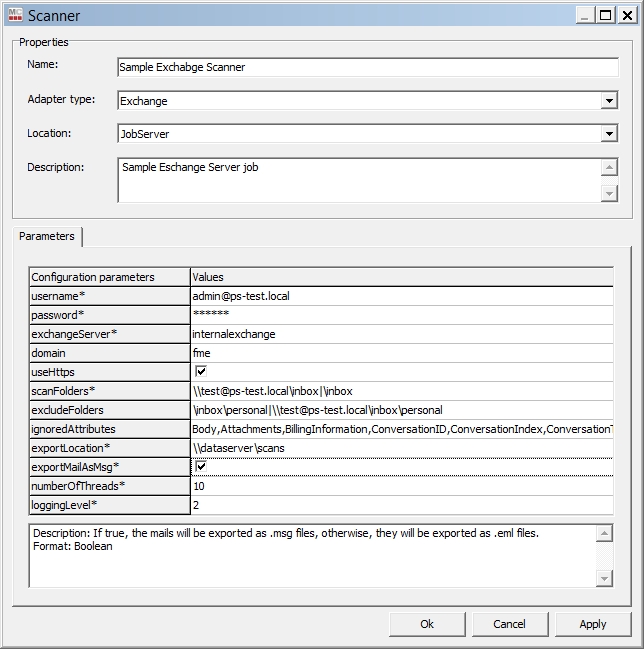
Common scanner parameters
Configuration parameters
Values
Name
Enter a unique name for this scanner
Mandatory
Adapter type
Select the “Exchange” connector from the list of available connectors
Mandatory
Location
Select the Job Server location where this job should be run. Job Servers are defined in the Jobserver window. If no Job Server migration-center will prompt the user to define a Job Server Location when saving the Importer.
Mandatory
Description
Enter a description for this job (optional)
Exchange scanner parameters
Configuration parameters
Values
username*
The username that will be used to connect to the Exchange server. This user should have delegate access to all accounts that will be scanned.
Mandatory
password*
The password that will be used to connect to the exchange server.
Mandatory
domain
The domain against the user will be authenticated. It should be left empty for authentication against exchange server domain.
useHttps
Specify if the connection between Job Server and Exchange server will be established over a secure SSL channel.
exchangeServer*
The host name or IP address of the exchange server.
Mandatory
scanFolders*
Exchange folder paths to scan.
The syntax is \\<accountname>[\folder path] or \folderPath. If only the account is given (ex: \\[email protected]) then the scan location will be considered to be the "Top of Information Store" folder of the user. If no account is specified, the path is considered to be in the account specified in the “username” property. Multiple paths can be entered by separating them with the “|” character.
Example:
\\user\Inbox would scan the Inbox of user (including subfolders)
\Inbox\sales is equivalent to \\“username”\Inbox\sales
Mandatory
excludeFolders
Exchange folder paths to exclude from scanning. Follows the same syntax as scanFolderPaths above.
Example: \\user\Inbox\Personal would exclude user’s personal mails stored in the Personal subfolder of the Inbox if used in conjunction with the above example for scanFolderPaths.
ignoredAttributesList
A comma separated list of Exchange properties to be ignored by the scanner.
At least Body,HTMLBody,RTFBody,PermissionTemplateGuid should be always excluded as these significantly increase the size of the information retrieved from Exchange but don’t provide any information useful for migration purposes in return.
exportLocation*
Folder path. The location where the exported object content should be temporary saved. It can be a local folder on the same machine with the Job Server or a shared folder on the network. This folder must exist prior to launching the scanner and must have write permissions. migration-center will not create this folder automatically. If the folder cannot be found an appropriate error will be raised and logged. This path must be accessible by both scanner and importer so if they are running on different machines, it should be a shared network folder.
Mandatory
exportMailAsMsg
Boolean - If true, the mails will be exported as .msg files, otherwise they will be exported as .eml files.
Mandatory
numberOfThreads
Number - The number of concurrent threads that will be used for scanning the emails from the configured locations.
Mandatory
loggingLevel*
Sets the verbosity of the log file.
Possible values:
1 - logs only errors during scan
2 - is the default value reporting all warnings and errors
3 - logs all successfully performed operations in addition to any warnings or errors
4 – logs all events (for debugging only, use only if instructed by fme product support since it generates a very large amount of output. Do not use in production)
Mandatory
Note: Configuration parameters ending with (*) are mandatory.
Was this helpful?

