Access Network Shares
For the migration-center Jobserver to access network shares successfully, you need to configure which user is used for this. This is needed when using a network share in the parameter of any connector (i.e. exportLocation) or when working with objects that have the content saved on a network share.
There are two main ways of configuring this:
Using local user account
This method consists of configuring the Jobserver service to run with the local user account that you are are currently logged into your Windows session. Afterwards create the entry in the Credential Manager to the network share you wish to access.
Open the properties of the migration-center Job Server service and access the Log On tab. Select This account and enter the details of the user you are currently logged on to:
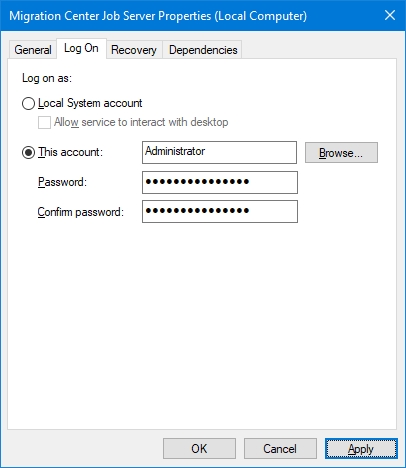
Then either try to access the network share in Windows Explorer and make sure to check Remember my credentials checkbox after entering the account details:
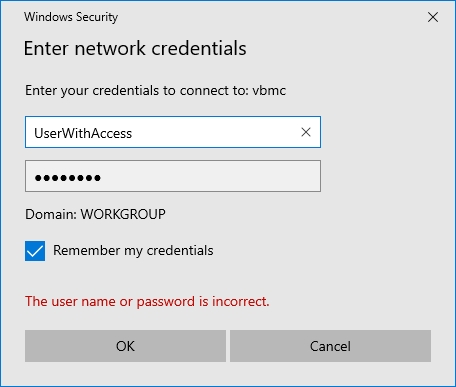
Or access the Credentials Manager directly and create a new entry for the network share with the account that has access to it.
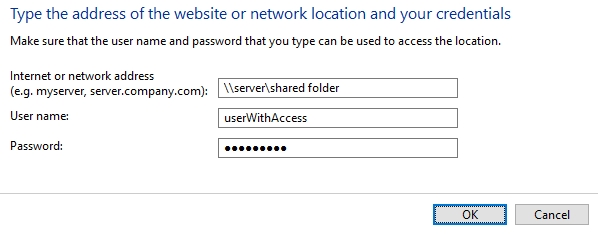
Using domain account
This method consists of configuring the Jobserver service to run with a Active Directory / Domain user and configuring the network share with access for that user directly:
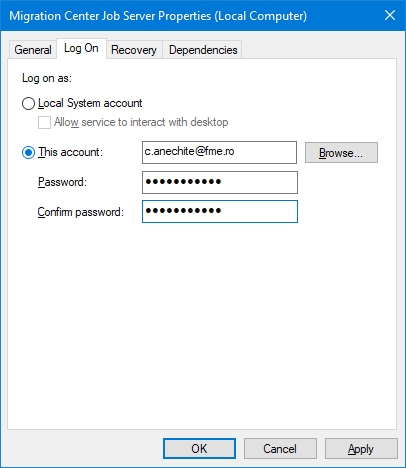
Mapped network drives are not visible to applications running as a Windows Service. Therefore avoid using them with migration-center.
Last updated
Was this helpful?

