Backup and Restore
Since in migration-center all the critical data and configuration is saved in the database, only backing up the migration-center database schema is needed.
Backup a migration-center database
Before starting the backup process ensure that there are no scanners, importers, transformation / validation jobs and no scheduled jobs running
To back up a database used by migration-center it is sufficient to back up only the data within the FMEMC schema. The easiest way to do this is with Oracle’s EXP. See screen shot below for the basic steps required to back up a schema. For more information consult the documentation provided by Oracle.
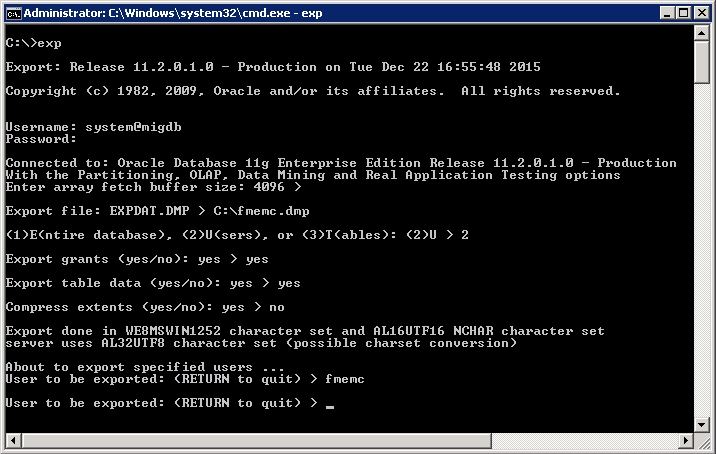
Starting with Oracle 11g release 2, the empty table might not be exported at all. This happens when the database parameter DEFERRED_SEGMENT_CREATION is set to TRUE. Initially this parameter is set to TRUE. To force exporting all tables from the FMEMC schema the following commands should be run connected as user FMEMC:
ALTER TABLE SCHEDULER_RUNS ALLOCATE EXTENT;
ALTER TABLE SCHEDULERS ALLOCATE EXTENT;
Restore a migration-center database
To restore the backup, follow the steps below:
If the database instance where the backup should be restored does not contain the
FMEMCuser, please create it first as it this describe in the Installation Guide.Use Oracle’s “imp” utility for importing the dump file previously created by the “exp” utility. See screen shot below for the basic steps required to restore a database schema from a dump file. For more information consult the documentation provided by Oracle.
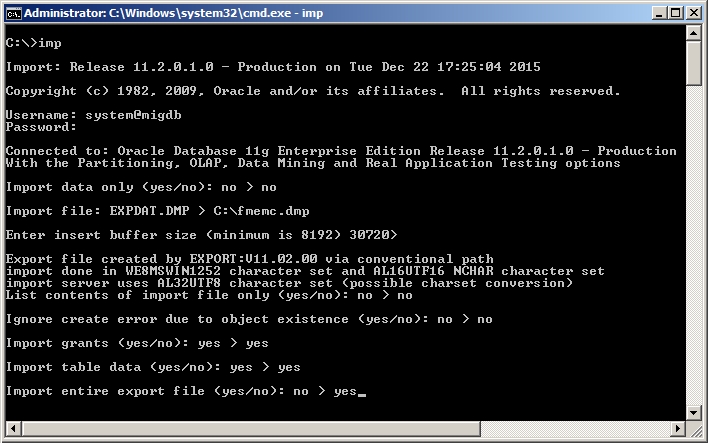
The same character sets in the Oracle Client should be used when exporting and importing the data.
Last updated
Was this helpful?

